In the previous article, we have seen how host detected issues are different from drive detected issues. Host detected issues are issues such as long latency write count, and read retry count, that the host notices about how the drive is responding or performing, somewhat like how a driver might notice what’s wrong with a car. In this post, we cover how we can locate host detected issues on the ULINK DA Portal.
You can find most host-detected issues in DA Portal, at the drive level, under the Threshold-Based Alerts tab. To identify host-detected issues, expand the Symptom Radar Chart graphic and click on the Host-Detected Issues axis. Host-detected issues will be highlighted under Other Drive Stats.
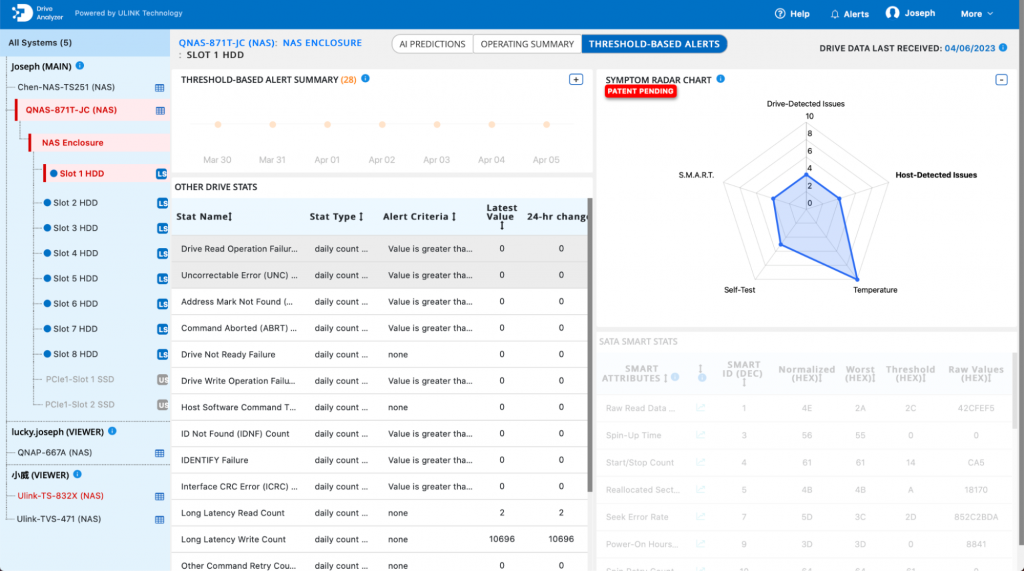
One special type of host-detected issue is the Fault Alert, which is a host-detected issue proprietary to the system vendor. Fault Alerts are displayed separately from other host-detected issues. Let’s say that you have one drive which has been detected as Faulty by the NAS. Click on the drive’s icon.
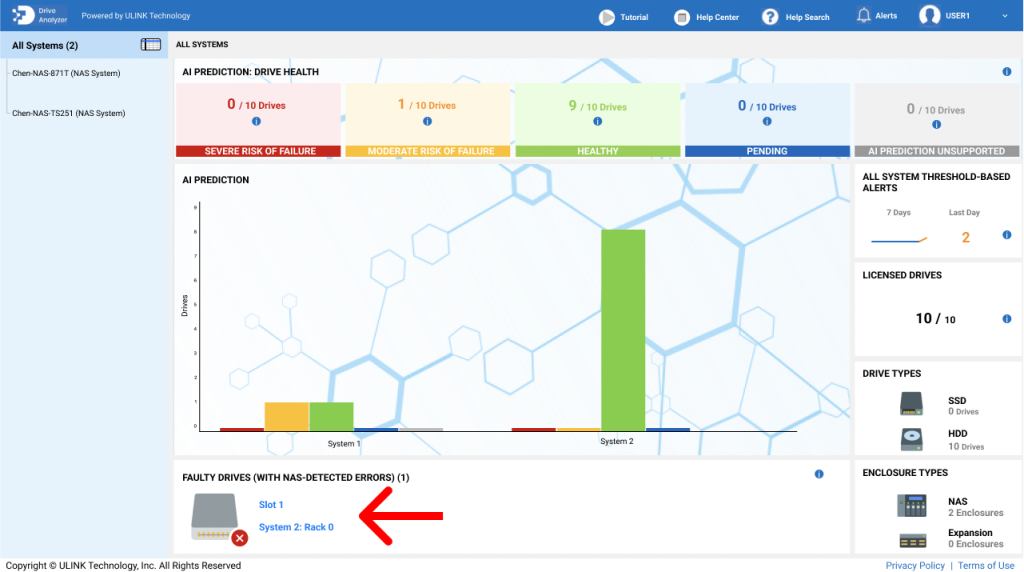
You will be taken to the page of the drive. Use the Navigation Bar information and drive metadata fields (such as Serial #) to locate the drive having this alert.
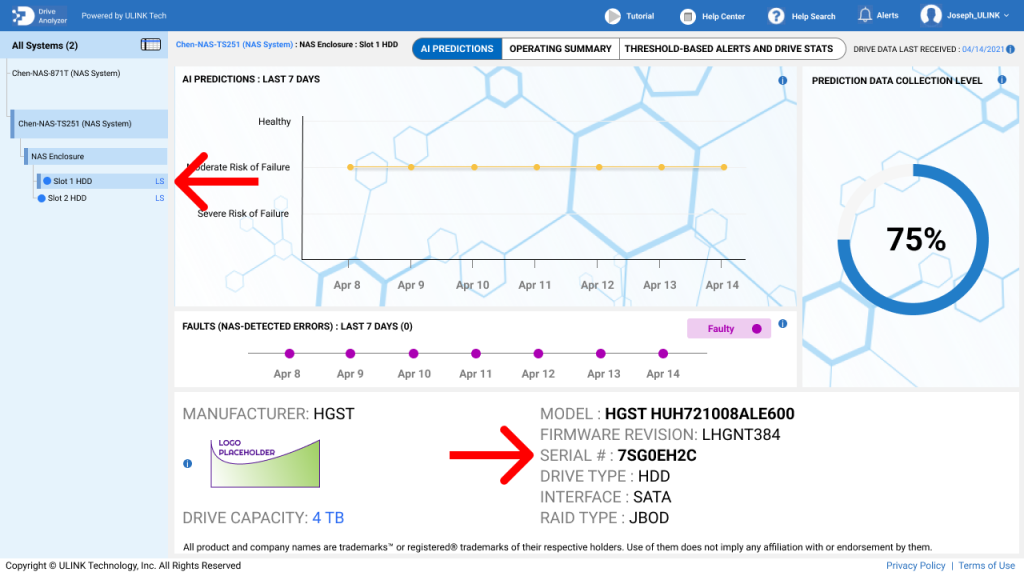
In our next story, we will cover how you can find drive detected issues using ULINK DA Portal.
This story is part of a series:
Features of DA Drive Analyzer: User Interface for NAS App
Features of DA Drive Analyzer: User Interface for DA Portal
Features of DA Drive Analyzer: User Interface for DA Desktop Suite
Features of DA Drive Analyzer: Decoding Drive Performance With AI-Based Predictions
Features of DA Drive Analyzer: Exploring the Science of Your Drive
Features of DA Drive Analyzer: Drive Health Overview with ULINK Symptom Radar Chart
Features of DA Drive Analyzer: Set Up Alerts to Make the Most of AI-Based Data
Features of DA Drive Analyzer: Understanding Host and Drive Detected Issues
Features of DA Drive Analyzer: Locating Host Detected Issues on DA Portal
QNAP and ULINK Release DA Drive Analyzer, AI-powered Drive Failure Prediction Tool for NAS
Photo Credit: SeventyFour
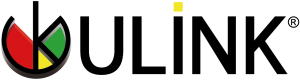

Recent Comments